My Business Google Account. If you have a business, you should have a Google account for that business. A Google account gives you access to many helpful business tools, including Gmail, Google Calendar, and Google Drive. Having a separate account for your business helps you keep your personal and professional lives separate. It also makes it easier to share information with other members of your team. To create a Google account for your business, go to the Google Accounts page and click on the “Create Account” button.
One of the best things you can do for your business is to create a Google My Business account. This free account gives you access to several powerful tools that can help you manage your online presence and reach new customers. With your My Business account, you can create a listing for your business that appears on Google Search and Maps. You can add photos, videos, and other information about your business, and potential customers can use this listing to find out more about what you offer. You can also use your My Business account to connect with customers through reviews and messages. And if you have a website, you can link it to your listing so that people can easily find it when they’re looking for your products or services online. Creating a Google My Business account is an essential step in promoting your business online. So if you haven’t already, be sure to set up yours today!
Google Business Profile Set Up: 2023 Step-by-Step Tutorial for Best Results
Google My Business
If you’re a business owner, then you know that having a strong online presence is essential to success. One of the best ways to create a strong online presence is by claiming and optimizing your Google My Business listing. Google My Business is a free service provided by Google that allows businesses to manage their online information on Google Search and Maps. When potential customers search for your business on Google, your GMB listing will appear with important information like your address, phone number, hours of operation, website, and reviews. Claiming and optimizing your GMB listing is crucial to helping potential customers find and contact your business. Here are some tips for getting started: 1. Claim Your Listing: The first step is to claim your listing on Google My Business. If you don’t have a GMB account yet, you can create one here. Once you’ve claimed your listing, take some time to fill out all of the required fields such as name, address, phone number, category, etc. Be sure to include accurate and up-to-date information so that customers can easily find and contact your business. You can also add photos and videos to help show off what makes your business unique! 2) Optimize Your Listing: Once you’ve claimed and filled out your GMB listing, it’s time to start optimizing it for maximum visibility in search results. Start by ensuring that all of your information is accurate and up-to-date (as mentioned above). In addition, take advantage of keyword research tools like the AdWords Keyword Planner to identify relevant keywords that potential customers are searching for when looking for businesses like yours. Include these keywords in key places like your business description, titles, tags, etc. Another great way to optimize your GMB listing is by actively encouraging happy customers to leave positive reviews. Customer reviews not only improve click-through rates ( CTRs ), but they also play an important role in local SEO . 3) Monitor & Respond To Reviews: In addition to actively encouraging customer reviews, it’s also important to monitor what people are saying about your business online. This includes monitoring both positive and negative reviews across all platforms, not just GMMBA listings.
My Business Login
If you’re a business owner, chances are you have a login for your business. Whether it’s a website, an app, or something else, having a login gives you access to important information about your business. Here’s what you need to know about logging into your business: There are many different ways to log in to your business. Depending on the size and type of business, you may have a single sign-on (SSO) system that allows you to use one set of credentials (username and password) to access multiple applications. Or, you may have separate logins for each application. When creating a login for your business, it’s important to choose a strong password. A strong password is at least 8 characters long and includes a mix of upper and lowercase letters, numbers, and symbols. Avoid using easily guessed words like “password” or easily accessible personal information like your birthdate. Once you have a strong password, be sure to change it regularly – at least every few months. This will help keep your account secure if someone discovers your password. In addition to changing your password regularly, it’s also important to never reuse passwords across different accounts. If one account is compromised, all of your other accounts are at risk if they share the same password. Finally, make sure only authorized users have access to your business login credentials. If possible, use two-factor authentication (2FA) which requires two forms of identification – like a password and fingerprint – before granting access to an account.
My Business Account
As a business owner, you have a lot to keep track of. My Business Account is here to help you manage your account and get the most out of your service. With My Business Account, you can: -View and pay your bill -Update your contact information -Upgrade your services -Add or remove features -Check your usage statistics -And more!
Google Business Manager
Google Business Manager is a free online tool that helps businesses manage their Google products, such as their website, Google AdWords account, and Google My Business listing. Businesses can use Google Business Manager to track performance and activity associated with their business on Google. Additionally, businesses can use the tool to invoice customers for advertising spending and manage multiple user permissions within their organization.
Google My Business Profile
If you want your business to be found online, one of the most important things you can do is create a Google My Business (GMB) profile. Your GMB profile is what appears in Google Maps and search results when people look up your business. It includes your business name, address, hours, phone number, website, and other important information. Creating and optimizing your GMB profile is essential for local SEO success. Here’s everything you need to know about how to set up and optimize your Google My Business profile. What Is Google My Business? Google My Business is a free tool that allows businesses to manage their online presence across Google Search and Maps. Once you create a GMB listing, you can control how your business appears in search results and on Google Maps. You can also use GMB to post updates about your products or services, answer customer questions, and interact with customers through reviews. Why Is Google My Business Important? Google My Business is important because it helps improve your visibility in local search results. When customers search for businesses like yours on Google, they’ll see your GMB listing before anything else. If you haven’t claimed or created your GMB listing yet, someone else may have already claimed it – meaning they could be controlling how potential customers find out about your business! Additionally, if you have a physical location that customers visit (like a store or office), having an accurate and complete GMB listing is essential. That’s because people often turn to Google Maps when they’re looking for directions or specific businesses in their area. If potential customers can’t find accurate information about your business on GMB (or can’t find your listing at all), they may go to one of your competitors instead. How to Set Up Your Google My Business Profile Now that we’ve covered whyGMBSetup, let’s walk through the process of creating or claiming your listing: Visit https://www. Google. com/business/and click “Start now.” Enter basic information about your company such as its name, address, category, and phone number. Then click “Next.” Choose whether you want to claim an existing listing up a new one.
My Business Profile
If you’re like most people, you probably have a personal profile on at least one social media site. But did you know that you can also create a profile for your business? A business profile is a great way to promote your company or brand online. It’s a place where you can share information about your products or services, post updates, and news, and connect with potential customers or clients. Creating a business profile is easy and only takes a few minutes. And it can be a powerful marketing tool for your business. Here’s how to create a business profile on popular social media sites like Facebook, Twitter, LinkedIn, and Google+. First, choose the social media site or sites that are right for your business. Not all social media sites are equally suited to all businesses. For example, if you’re a B2B company, LinkedIn may be a better choice than Facebook. If you sell products directly to consumers, then Facebook could be a good option. And if you want to reach as many people as possible with your message, then Twitter could be the best platform for you. Once you’ve selected the social media site or sites that make sense for your business, it’s time to create your profile. Start by filling out all of the required information about your business, such as name, address, phone number, website, etc. Be sure to include keywords in your descriptions so that people can easily find your profile when searching for businesses like yours. Next, upload some photos or images that represent your brand. These could be product photos, logos, pictures of employees or customers using your products, etc. You want people to get a sense of what your company is all about just by looking at these images. Finally, start sharing updates and content on your new business profile. This could be anything from blog posts and articles to special offers and announcements. The goal is to give potential customers or clients an idea of what they can expect from doing business with you.
Google My Business Free
If you’re a business owner, chances are you’ve heard of Google My Business (GMB) — but what exactly is it? GMB is a free tool that allows businesses to manage their online presence across Google, including Search and Maps. By claiming and verifying your business on GMB, you can control what information potential customers see when they search for your business on Google. GMB is an essential tool for any business that wants to be visible in local search results. When customers search for businesses like yours on Google, they’ll often see a “knowledge panel” on the right-hand side of the results page, which includes key information about your business such as your address, phone number, hours of operation, website URL, and more. If you haven’t claimed your business on GMB, there’s a good chance that this knowledge panel will be incomplete or inaccurate — and that’s not good for business! In addition to helping customers find your business online, GMB can also help you manage and respond to reviews from customers. Reviews play an important role in local SEO (search engine optimization), so it’s important to keep an eye on what people say about your business online. With GMB, you can quickly and easily see all of the reviews left for your business, as well as reply to any that might need a response from you. If you’re not already using GMB to manage your business’s online presence, now is the time to get started! It’s easy to set up — just create an account at https://www.google.com/business/, then follow the instructions provided by Google to verify ownership of your business.
Google My Business App
If you manage a business, you know how important it is to be visible in search results. One way to do this is by creating and verifying a listing for your business on Google My Business (GMB). GMB is a free tool that allows businesses to control their information as it appears on Google Search and Maps. The GMB app makes it easy to manage your listing on the go. You can use the app to update your business information, respond to customer reviews, and get insights about how customers are finding and interacting with your business online. To get started with the GMB app, download it from the App Store or Google Play. Once you have the app installed, open it and sign in with your Google account. If you don’t have a Google account, you can create one for free. Once you’re signed in, you’ll see a list of any businesses that you already manage through GMB. If this is your first time using the app, you’ll need to add your business before you can start managing it. To do this, tap on the “Add Business” button at the bottom of the screen. Enter your business name and address into the appropriate fields. Then select a category for your business from the list provided. You can also add additional details about your business such as a description, website URL, and photos. When you’re finished adding information about your business, tap on “Continue” at the bottom of the screen.
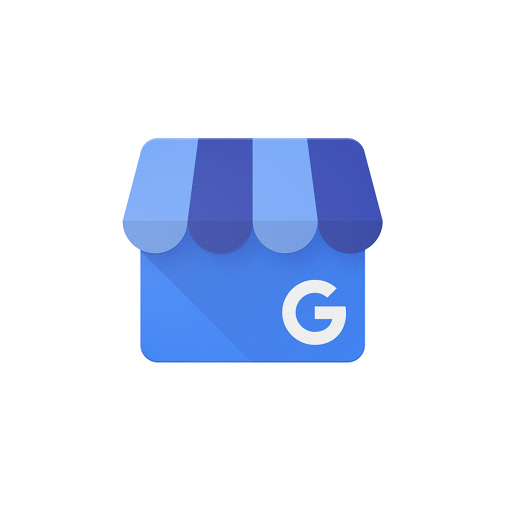
Credit: intaker.com
How Do I Log in to My Google Business Account?
If you’re a business owner, chances are you have a Google My Business (GMB) account. This account allows you to manage your business information on Google Search and Maps. To log into your GMB account, you’ll need to use the same email address and password that you use for your other Google products (such as Gmail or YouTube). Once you’ve logged in, you’ll be taken to the GMB dashboard. From here, you can add or edit your business information, including your hours of operation, contact information, and location. You can also see insights about how customers are finding and interacting with your business on Google.
How Do I Edit My Google Business Profile?
Assuming you would like a step-by-step guide on how to edit your Google business profile: 1. Log in to your Google My Business account. 2. Select the business you’d like to manage from the list that appears. 3. Click Info from the menu that appears on the left-hand side of the screen. 4. Hover over any section you’d like to change and click Edit when it appears, or add information by clicking Add button in some sections (e.g., Service area). Note that you can only edit certain parts of your business information, depending on whether verified ownership of the listing has been established and what type of business it is. If you see Suggest an edit instead of Edit, learn how to suggest edits to Google Maps listings. 5. Make your changes in the window that pops up and click Apply when you’re done editing each section
Is a Google My Business Account Free?
Yes, a Google My Business (GMB) account is free. Any business or organization can create and verify its own GMB listing. Once you create and verify your GMB listing, you’ll be able to manage your business information (such as your hours, location, contact information, etc.) directly on Google Maps and across all of Google’s properties. In addition to being free, having a GMB account gives you control over how your business appears on Google Search and Maps. It also provides valuable insights into how customers are finding and interacting with your business online. All of this makes it well worth the effort to set up and maintain a GMB listing for your business.
How Do I Access My Google Business Dashboard?
Assuming you already have a Google account (if not, you’ll need to create one), there are two ways to access your Google Business dashboard. The first is by going to business.google.com and signing in with your Google account. Once you’re signed in, click on the three lines in the top left corner of the screen and select “Dashboard” from the drop-down menu. The second way is through Google My Business, which is a platform that helps businesses manage their online presence across Google products (including Maps and Search). To access your business dashboard through My Business, go to mybusiness.google.com and sign in with your Google account. Once you’re signed in, click on the name of your business in the top left corner of the screen and select “Dashboard” from the drop-down menu.
Conclusion
If you have a business, you should have a Google My Business account. This account gives you access to tools and features that can help you manage your online presence and reach out to customers. Some of the benefits of having a Google My Business account include: • The ability to control how your business appears on Google Maps and in search results • Insights into how customers are finding and interacting with your business online • Tools to manage your online reviews • A free website builder that makes it easy to create a professional-looking website